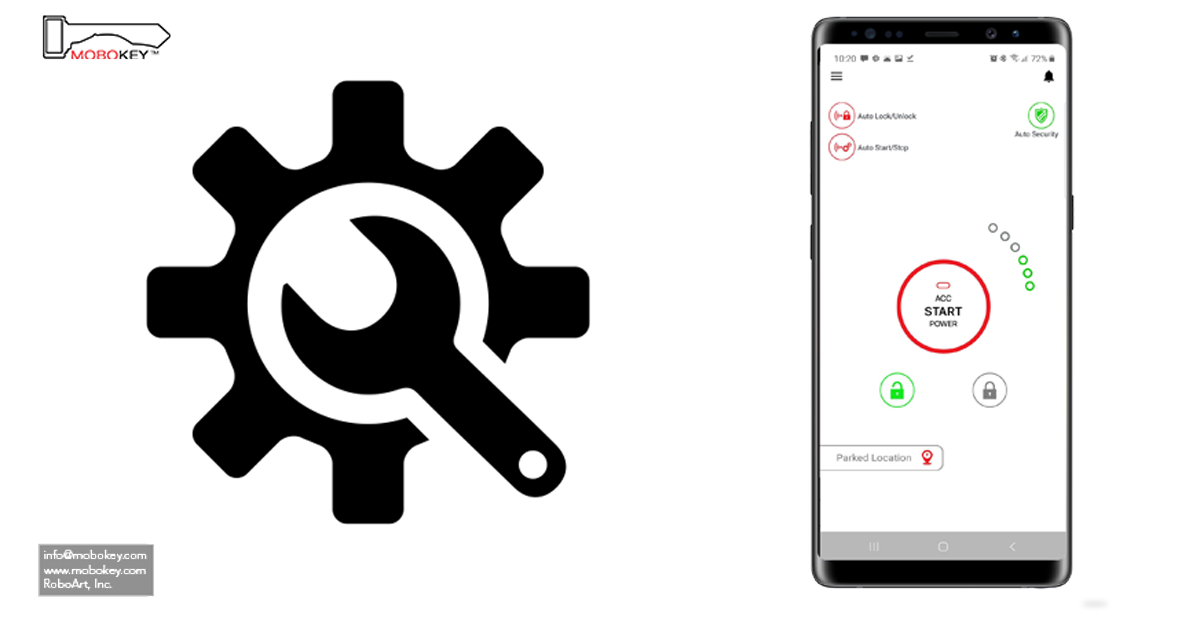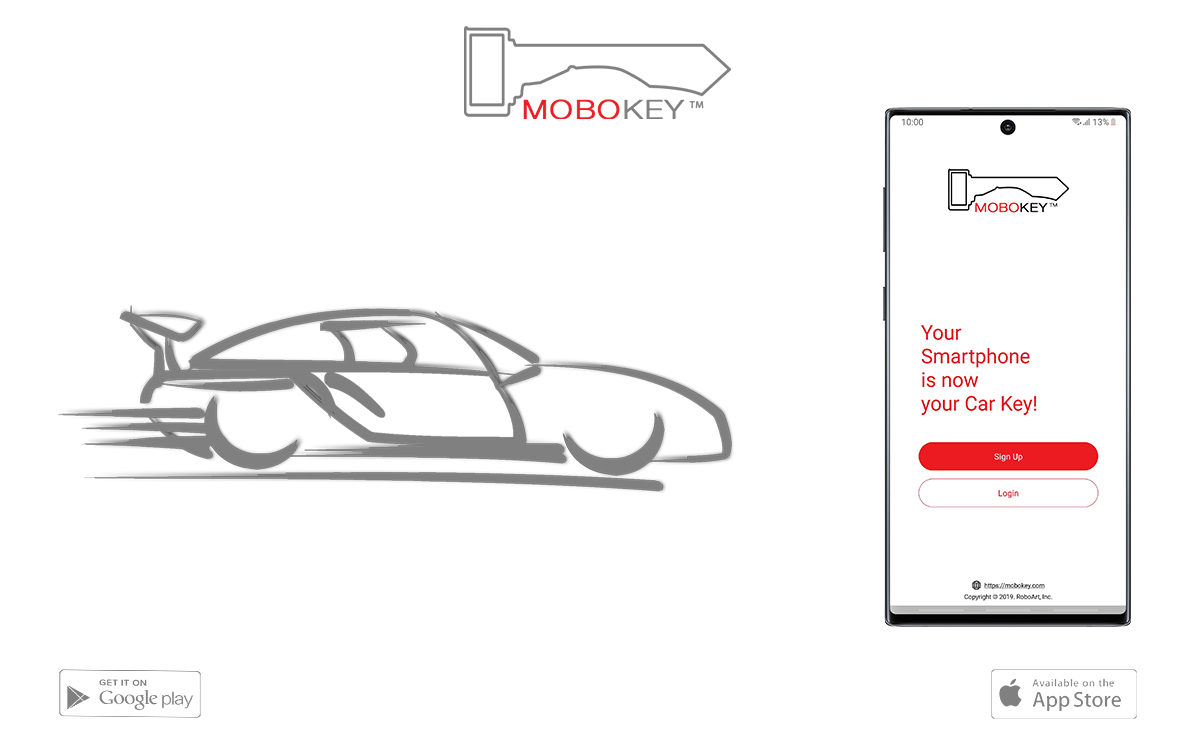This blog deals with troubleshooting MoboKey. Are you not able to connect with MoboKey or is there any other issue related to the device?
Recommendations before troubleshooting:
- Do not leave keys in the ignition keyhole unattended.
- Make sure that you have a separate or spare key in your wallet or pocket all the time.
- For push-start cars, you can place the remote inside the car but you need to keep the smaller key with you all the time.
- Make sure that you place the antenna at the exact location where it is recommended.
- Make sure that the car battery is new and in the best condition.
- Bluetooth is a sensitive protocol. Do not connect/disconnect repeatedly.
- Do not turn off the smartphone while driving.
- Do not kill/restart the app while driving.
- Do not turn off Bluetooth while driving.
Precautions:
- Adjust the proximity settings accordingly before driving the car. If the car stops or flashes indicators while driving do not use proximity or auto security.
- Do not hand over the smartphone to others while driving the car.
- Make sure the phone is either in the pocket or in close vicinity of the antennae while driving.
- If at any time you feel that the device is not working properly remove the fuse which is present under the steering column.
- Make sure that your phone is not in battery saver mode while using the app. In Android, keep the application out of battery optimization.
- Remove any third-party battery or performance-improving app before using this application.
- Before turning off the car indicators would blink at least 4 times rapidly, notifying that the car is about to stop by proximity start/stop. (Only in Key Start Cars)
- Before Auto engine deactivation, indicators would blink at least 5 times notifying that the car is about to stop. Kindly pull over the car or apply brakes, if driving. (Only in Key Start Cars)
Notes:
- The Bluetooth range can vary from smartphone to smartphone. Some smartphones perform better than others.
- You may receive poor performance in terms of range in Samsung Galaxy S8 and Note 8. If the device is not appearing in the app during configuration or is not being paired, kindly restart your smartphone and try again.
- Some described functions may not work as the compatibility of functions varies from car to car.
- Any sort of radio, environmental interference as well as solid material interference drastically reduces the range and functionality of Bluetooth devices.
Troubleshooting MoboKey:
- Device not found:
- Non-Advertising mode: The device goes into the non-advertising mode from 5 to 30 minutes, if more than 10 wrong attempts are made or it’s connected by unrecognized smartphones again and again. Make sure all other smartphones nearby have their Bluetooth off and the app is not running.
- If the problem persists, do the following steps
- Kill the application from the background.
- Open Bluetooth settings and un-pair the device.
- Uninstall the application. (Not necessary but preferred).
- Restart the smartphone.
- Wait for 10 minutes and install the app.
- Search for the device again and pair by using code 123456.
- Proximity not working properly:
- Antenna:
Place the antenna in the right position to avoid proximity failure. - App settings:
Make sure the proximity settings are correct and you have made them according to your needs. - Reinstall the application
- Antenna:
- Disconnection / Car turn off:
- Antenna: Place the antenna in the right position to avoid proximity failure.
- The phone should not leave the driver seat range.
- Make sure that your phone is not in battery saver mode while using the app.
- Proximity Ranges: Make sure the proximity ranges are set properly.
Make sure you have an active internet connection while connecting the device to the app for the first time.
When a car is shared, make sure to keep the internet of the smartphone active at all times.